How to use Feed Distiller
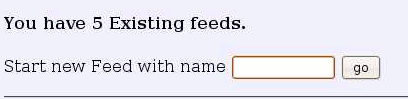
|
Next your arrive at our presentation form, Step 1. Just enter the title and description, of your new blog feed, if you like you can change the date format, or give a different name/email address, to appear on the page, but as standard your profile name and address is entered in the details. You can also choose if weither or not, you want the feed to be publicly listed in our blog page.
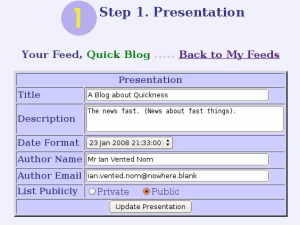
|
|
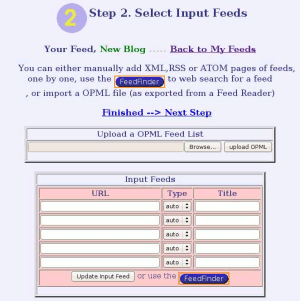
Once you finished entering the sources feeds to the our forms. Press, the "Finished --> Next Step." Link. Your now at the final step, where you need to add the final information needed to build a collection of blog feeds. What you need is one or more reference pages. This should be a web page, that describes or contains a definitive example of the subject that you collection is about. A good choice might be the Wikipedia page on the subject. When Feed Distiller collates the blog pages from the input feeds, only ones matching one of the reference pages, are kept in the resulting output page. All you need to do is enter one or more reference page, and the blog is fully set up. Very shortly Feed Distiller will start downloading all the input feeds articles and comparing with the reference pages. Once this is complete it will appear in your "My Feeds" page, very shortly.
Editing your Feed
Once you have one or more active feed collections, they will be presented in your "My Feed" page, which you enter as soon as you login. Each appears as a you in a table. Once feed distiller as analysised all the input feeds, there will be links to our output blogs in one of 3 formats, HTML for a browser, plus RSS and Atom for Feed readers. There will be an option to edit the feed, an option to the stats for the feed, and if the feed has no inputs, an option to delete the feed.

Pressing the edit button for any the feeds, brings you to the edit feed page, which allows you to change any of the inputs data, you entered when you created your feed orignally. Each of the Presentations, Input and Reference, forms are present as tables on the edit page. Your can alter the data as much as you want, however feed distiller will not rebuild your blog until, its regular (every 8 hours for the free service) updating time.
In order to make it easier, to find and sources RSS and Atom feeds, we built a Feed Finder service to go along with our main Feed Distiller
service. N.B. You must have a Javascript enabled browser, to use Feed Finder. Using feed finder is simple, just enter a web search
term, just like you'd put into a search engine. Feed Finder, adds the terms "blog" and "feed" to the query, then use
google to search for blogs with your search term, in then checks each page for blog feeds, and returns a list of blog feeds. If you've gone
to the feed finder from one of our input feeds pages, your additionally have click buttons to enable you to add the URLs and titles of the
Feeds, to the input feeds for one of your feed collections.
OPML files are type of XML file, specifically created to list web services. In particular many Feed Reader programs use them to import and
export their list of feeds. Feed Distiller is very compatable with OPML files, you can upload into any feed input, from our usual feed input
page. You can also download them as the result of one of your Feed Finder search. For more information about OPML files, try Wikipedia.
Finding a Feed
OPML Files
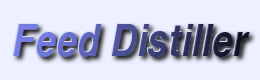
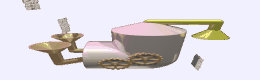

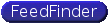 button.
button.
